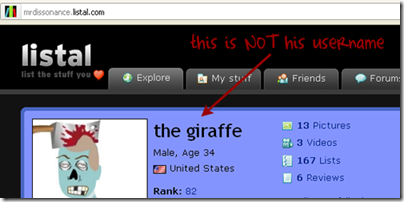Another user on Listal is bugging you by breaking the rules. What do you do?
While you may want to start a topic in the forums against the user, this isn't a good idea because: A) The issue becomes bigger than it needs to be, with other Listal frequenters joining to voice their complaints with less restraint than you might have, and B) the target of complaint may feel attacked. C) The person making the accusations typically will look like the bad guy. No matter how ‘right’ you think you are… being rude and ranting against another person directly in an open forum will make you look like the bad guy.
Instead, take the following course of action:
1) Report whatever inappropriate content - images, lists, comments - are against the rules. On an given image, video, review, or list page there will be a "Report" button with a red 'X' next to it on the top by the user's name and the date of posting. Use this button, but please only do so if the content seems against the rules and not as a joke, because you disagree with the opinions expressed, or because you don't like the poster.
If the user is posting extremely graphic pornography, commercial spam, or spam asking to start a relationship with you, you need not take the next steps. The later steps are redundant for these things, as they should be taken care of quickly.
2) Message the person directly, and inform him or her of Listal's rules. After all, the user may have seen someone else breaking the rules and thought it was okay. In this case, you'll be glad you didn't go for an attack first thing.
If, however, the reply is defensive and the user indicates that he or she doesn't intend to stop breaking the rules, perhaps even that he or she takes issue with the rules themselves, proceed to step 3.
3) Message one of the moderators or Tom, the admin. Keep in mind that the moderators don't have direct control over banning users from posting content; meanwhile, the mods are probably better to contact about things like deleting pictures or other content themselves, as they don't have to code the website or do other such time-consuming projects. So, use moderators for things they have control over and use Tom for specific things only he has control over.
Then simply let it run its course. Though it may take time, the mods and Tom will work out what needs to be done. We appreciate people letting us know when rule-breaking occurs.
Listal is a pretty laid-back website, but people will still go against what's allowed. What gets taken care of depends on what the mods or Tom see on their own or, more importantly, what gets reported to them. And they need the community for that.
Written by Pumpkinate @ Listal

Final Note by Jaytoast
There can be many reason for even the most bizarre behavior on Listal. It is possible that someone is breaking the rules, or cheating? Yes absolutely but it is also possible that there is another reason behind this behavior. Anything from a mass migration of new users to Listal to glitches in the Listal site can be the cause of many seemingly strange events.
However, there is NEVER an acceptable reason for being a Listal bully. You can not take back rude, inflammatory or derogatory comments made to other users.
While Listal is a very laidback site. It is expected that you act as an adult and treat each other with respect. Part of that is giving people the benefit of the doubt. Careless accusations can do more harm then hurting one member but may turn into alienating large groups of members.
Stop – Reacting to the stupid stuff
Drop – Your irritation and anger
Roll – Get on with your life

icons by Rokey at http://rokey.deviantart.com/