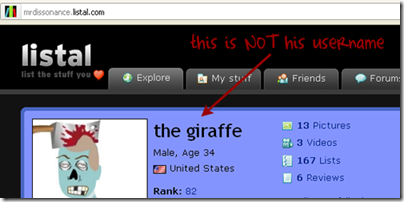With addition information on adding sections and notes to an image list.
1. Creating a list of images is really quite simple. First find an image that you want as part of your image list.
2. Once you have found the image you want to use, click on the big blue “+Add to List” button

3. You will be given a drop down menu. Type in a name for your new list and click the blue “Add” button.

4. To add more images just go to the next image and click on the big blue “+Add to List” button and select the list where you want the image to appear.

5. Continue to add items that way and soon you will have a nice basic list of images.

Adding Sections to An Image List
1. To get started go to the list where you want to add sections. Then click on the “Rearrange & add items” button.

2. Click on the “Add section” button. Drag and drop items you want from “Sec. 1” to your new section “Sec. 2”

3. When you have the items you want in the new section you can now edit that section. Highlight the section you want to edit (below image area G) and Click on the “Edit Section” button and you will be given an edit window.

4. From the edit window you can give your section a name (area A), give your list a discription (area B), chose the look of each section (area C). Once you are done with your edits remember to click on the “Edit section” button (area E) or your work will be lost.
5. You can chose to not give a section a name or a description. This can be helpful when you want to group together items that are similar but want to use different sizes.

6. Simply edit the section and give the section a new size but no name or description. This is how two sections can look like only one section. Only you the editor of the list will see the sections.

7. That is all there is to creating a beautiful and seamless list with various sections and sizes.
Adding Notes to an Image List
1. You can only add notes to an image list if you have chosen to display the images in one or two columns. Notes do not work for three column lists or sections. However it is pretty simple to add notes.
2. Just click on the “Edit note” button and type the text you want to appear in the notes area.

This is an example of an image list with notes and sections. However there are many ways to play with different styles and formats. So, have fun, explore and always feel free to ask someone ‘how did you do that?’. They might just be willing to share a new way of doing things.
That is all there is to creating image lists. Happy Listing!
written by jaytoast @ Listal.com